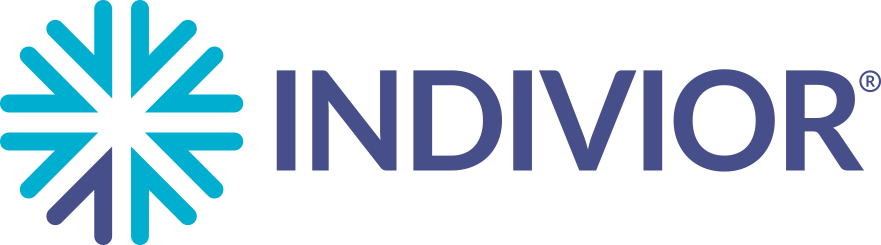This tool uses information provided by the DEA to validate individual or facility healthcare professional credentials. Please note, if you have recently requested changes to your personal information with the DEA, it can take up to 4 to 6 weeks for records to be updated.
Frequently Asked Questions
Fill out the registration form on the main page with your information, including your DEA credentials. Your information will be sent to Indivior to validate your credentials. You will receive a separate email which will require you to verify your email address before your listing is viewable.
If you receive the error message "Unable to Validate Credentials", try these steps first:
- Confirm that you meet the eligibility requirements in the Terms and Conditions.
- Individual providers who meet the qualifications to be listed may register by using their DEA and NPI information. Only providers within a group practice who meet the eligibility requirements may be listed.
- Multiple office locations may be listed. Please be sure to only include locations where patients receive treatment.
- Confirm that you have entered the correct NPI, DEA, last name, and email credentials as it appears on the DEA registration. If you already have a listing, please be sure to use the same email address used to register to access your information.
- Registration information entered needs to match your DEA license. If you wish to change any of this information, you must contact the DEA. Please note, DEA changes may take up to 4-6 weeks.
- Please be advised that the state dropdown will only reflect those states where the provider has a valid DEA registration.
- Please allow 4-6 weeks for any updates to a DEA registration to be reflected on List My Practice.
- Only the primary address may be added when first registering, but multiple office locations may be listed once your credentials are validated. Please be sure to only include physical address locations where patients are treated.
- Confirm that you have completed the registration process by clicking on the email verification link. Be sure to check your spam and custom rule folders for the email verification link. Please note, the verification link is only valid for 5 days. If your link expires, you may request a new verification email.
If completing these steps does not allow you to access List My Practice, please contact Indivior at HCP_INFO@Indivior.com for further information. You can expect a response in approximately 2-3 business days.
- Confirm that you are checking the email inbox associated with the email you used to register on List My Practice.
- Be sure to check your spam and custom rule folders for the email verification link. Please note, the verification link is only valid for 5 days.
- If you are still unable to locate the validation email, you may resubmit your information using the same email or an alternate email.
- Should a pop-up appear stating Unable to Validate Credentials, there is a link in the bottom right corner to Edit Email Address. You can click on this button to enter an alternate email address and then click Resend Verification Email.
- If you cannot remember the email address you registered with, you may update your email by re-registering with a new email address. Please note an individual healthcare provider email address is required. If you would prefer an administrator to manage this listing, you may add an optional secondary email address.
The email verification link is only valid for 5 days. If the link has expired, please request a new link by following these steps:
- Attempt to log in. An alert will appear stating that the email address has not been verified.
- Confirm that the email address is correct. If it is not, click on the Edit Email Address button to change the recipient email address before requesting a new link.
- Click on the Resend Verification Email button to send a new verification email. The link will be sent with a new 5 day expiration period.
For existing listings, you can change the email address by following these steps:
- Attempt to log in with a new email address. An alert will appear stating that the email address has not been verified. Please note an individual healthcare provider email address is required. If you would prefer an administrator to manage this listing, you may add an optional secondary email address.
- Click on the Resend Verification Email button to send a new verification email. The link will be sent with a new 5 day expiration period.
Once you have accessed List My Practice, you will be taken to the Your Practice Listings page. All of your practice locations will be categorized under Active Listings and/or Pending Listings.
- Active Listings reflects what is currently live on the Indivior Find a SUBLOCADE Treatment Provider Tool.
- There are several sub-categories of Pending Listings. Pending Listings may not be edited or deleted until they have been verified and moved to Active Listings.
- Pending Add indicates that the request for a new listing is still pending. The treatment location will not currently appear on the tool.
- Pending Update indicates that the treatment location is currently live on the tool but the requested information update is still pending. What you see on the Your Practice Listings page will not match what a patient sees on the tool until the update has been approved.
- Pending Delete indicates that the treatment location is currently live on the tool and the request to remove it is still pending.
Requests for changes to existing listings will be reviewed and updated within 2-3 business days.
Once you have accessed List My Practice, you will be taken to the Your Practice Listings page. All of your practice locations will be categorized under Active Listings and Pending Listings. Only Active Listings can be corrected by following these steps:
- Click on the Edit Practice Location button found in the top right corner of the listing.
- Complete the form to revise your listing information.
- Provide consent by checking the terms and conditions checkbox and typing your name to sign.
- Click on the Update Practice Location button to proceed.
Once you have accessed List My Practice, you will be taken to the Your Practice Listings page. All of your practice locations will be categorized under Active Listings and/or Pending Listings. Only Active Listings can be edited by following these steps:
- Click on the Edit Practice Location button found in the top right corner of the listing.
- Provide consent by checking the terms and conditions checkbox and typing your name to sign.
- Click on the Delete Practice Location button to proceed.
Unfortunately, a request to delete a practice location cannot be reversed. Please click on the Add Practice Location button to request to add the practice location back to the Indivior Find a SUBLOCADE Treatment Provider Tool.
Please contact Indivior at HCP_INFO@Indivior.com. You can expect a response in approximately 2-3 business days.